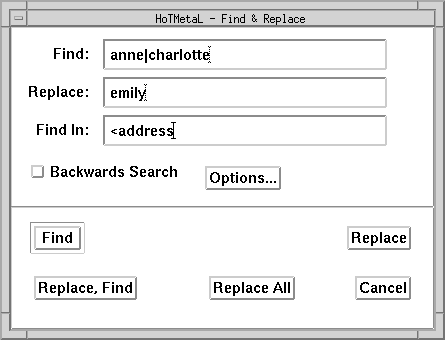
The Find and Replace... command in the View menu allows text, elements, and patterns to be found and replaced.
When you choose this command you will see a dialog box, like the one illustrated below, that allows you to enter various values and options.
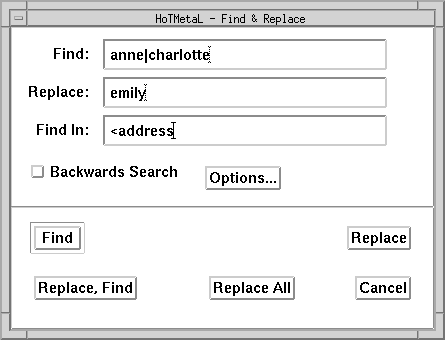
The search and replace operations represented by the buttons at the bottom of the dialog box generally work the way they do in other word-processing applications. Note the following, however:
Choose Find Next to repeat a search using the most recent search string.
The Find text
entry box allows you to specify a search string of text characters, elements, or patterns. If the document contains a selection when you choose
Find and Replace... the selected text will automatically become the search string. If the selected text is longer than 255 characters, it will be truncated. If the selection
contains an element it will be truncated at the last character before the start-tag icon.
The Replace text
entry box allows you to specify a replace string consisting of text characters, elements, or patterns with which you want to replace the search
string.
The Find In text
entry box allows you to restrict your search to a particular element.
The Find, Replace, and
Find In strings are described in more detail below.
There are five search options that you can set. You may want to search forward or backward through the file, match only whole words, match upper- and lower-case exactly, employ wrapping, or
perform pattern searching. These options can be used in combination. You can turn Backwards Search on or off by clicking in the check box in the
Find & Replace
dialog box. The other options can be set by clicking on the [
Options...] button and then clicking in the appropriate check boxes in the dialog box that appears.
Whole Words means
that the search will match a sequence of one or more whole words only.
For example, if you search for `red' with
Whole Words turned on, HoTMetaL will not find it in `Fred'.
Wrap is turned on, HoTMetaL will
wrap around the top or bottom of the file, depending on whether you are doing a
forward or backward search. Find Patterns is
turned off, any special search characters that you type in the find or replace
strings will be treated as ordinary characters. See Using search patterns
for more information on patterns.The search and replace strings can both be elements. An open angle bracket, `<', followed by a valid element name matches an element. The angle bracket must be the first thing on the line. If the search succeeds, the insertion point is positioned to the right of the start tag. The name in the search string can optionally be followed by a closing angle bracket (>).
For example,
<P
matches the element P. Element names are not case sensitive in HoTMetaL, so `<p' and `<P' will match the same elements.
In a replacement, if the search string and the replace string are both elements, the element in the search string will be changed to the type specified in the replace string if the HTML rules allow it. The contents of the element will be unchanged.
If the search string matches text (as opposed to an element) and the replace string is an element, the element will be inserted after the found text if the replacement operation is carried out.
The search string can contain both an element name and, following it, some text (or a pattern) that must be matched within the element. In this case the element name must end with a closing angle bracket. For example:
<P>the
would match the word `the' anywhere within the element
P. This is similar to the kind of restrictive searching that can be done using the Find In string but it can be used in conjunction with that feature to further
restrict the search. In the last example, if the Find In string is set to:
<OL
the word `the' would be matched if it appeared in a paragraph in an OL list but not if it appeared in a paragraph in another context.
An element name in the replace string cannot be followed by text: if it is, an error message will be displayed and the replace operation will not be performed.
You can restrict the search to an element with specific attribute values. This is done in the search string by following the element name with a space-separated list consisting of attribute names followed by an equal sign, `=', followed by a value contained in double quotes (" "). For example:
<a name="donkey"
will search only for those A elements whose NAME attribute has the value `donkey'.
You can specify replacement attribute values in the replace string. For example, you could use the following replace string in conjunction with the find string in the previous example:
<a name="burro"
Any attribute values that aren't specified in the replace string will remain unchanged.
Search patterns can be used to specify attribute values. You can specify as many attributes as you wish, and in any order.
One of HoTMetaL's more powerful search features is its ability to restrict a search to the contents of a particular element type. For example, you could search for a word only when it appears in an EM element.
Use the Find In
text entry box
to specify the element that you want to restrict searching to. Specify the element in the same way you would in the search string, except that the element name can't be
followed by text. Attribute values may also be specified in the
Find In string-you can use a Find In
string such as:
<li label="Donkeys"
If you have a badly-formed search or replace string, HoTMetaL will display an error dialog box giving a description of the error. Errors that will be reported include: invalid attribute or element names; unmatched parentheses and brackets in search patterns; `?', `*', or `+' not preceded by any character; invalid character ranges.
For example, if you use the search pattern:
<QUAGMIRE
you will get the error message:
Find: Invalid element name
because the HTML rules do not allow an element called QUAGMIRE.
If the Find Patterns option is turned on the characters you type in the Find text
entry box are interpreted as
patterns by
HoTMetaL: that is, the search string can contain certain special search characters that allow the search string to match a class of strings. (If your search string does not contain any special search
characters, HoTMetaL will search for exactly the text you have typed.) For example, the search character `.' (period) is used in the following pattern:
m...y
This matches a sequence of five characters beginning with `m' and ending with `y', e.g., the words `money', `marry', `murky', etc.
The following characters are special search characters in a search pattern:
. * ? + ^ $ [ ]
In addition, the character `<' (used to specify an element search) is special when it appears as the first character of the pattern.
To search for any special character as an ordinary character when Find Patterns is turned on, precede it with a backslash. For example:
\.
is used to match a period.
Search patterns may be enclosed within parentheses for grouping.
Any single character (other than a special character) matches itself in a search pattern. To match a single, arbitrary character, use a period or dot, `.'. This will also match a single blank space. Therefore:
fo.d
would match `food', `ford', `fond', `fold', etc. Similarly,
s.o.
matches `stop', `shot', `snow', etc.
A single character, or a string enclosed in parentheses, followed by an asterisk, `*', matches zero or more occurrences of that character or string. For example:
l*ama
would match `ama', `lama', `llama', `lllama', etc.
b(an)*a
would match `ba', `bana', `banana', and so on.
You can combine the `*' with `.' to match arbitrary strings of characters. So
s.*ch
matches `search', `such', `stretch', `stopwatch', as well as `sch' and `skip lunch'. This search pattern represents strings that start with `s' followed by zero or more occurrences of an arbitrary single character (it doesn't have to be the same character over and over) followed by the characters `ch'. Since the period can match a blank space, this pattern can match a multi-word string.
A single character, or a string enclosed in parentheses, followed by a plus sign, `+', matches one or more occurrences of that character or string. For example, the following expression matches `ben', `been', `beeen', and so forth, but not `bn'.
be+n
A single character, or a string enclosed in parentheses, followed by a question mark, `?', matches zero or one occurrences of that character or string. For example, to search for instances of both `color' and `colour', you would use:
colou?r
If you want to search for either of two search patterns, separate them with a vertical bar, `|'. This will match any string that matches either of the patterns. For example, if you wanted to search for either `love' or `money', you would use the expression:
love|money
You can combine two search patterns:
s.*ch|fo.d
A caret, `^', at the very beginning of a search pattern means that text will match the pattern only if it immediately follows a start- or end-tag. Such text must not be separated from the tag by white space. Anywhere else, the caret is not treated as a special search character (except in character ranges, see below). For example, if you wanted to search for the word `Note' immediately following a tag, you would use:
^Note
A dollar sign, `$', at the very end of a search pattern means that text will match the pattern only if it is immediately followed by a tag. The text must not be separated from the tag by white space. Anywhere else, the dollar sign is not treated as a special search character. For example, if you wanted to search for the word `sub' immediately preceding a tag, you would use:
sub$
A pair of square brackets, `[' and `]', around any string of characters defines a range that matches any one of the characters between the brackets. The simplest case is of this type:
an[dy]
This matches `and' and `any'.
A range of characters of the form
[char1-char2]
matches any character beginning at char1 and ending at char2. For example:
[e-p]
matches any lowercase letter between `e' and `p', inclusive. The pattern:
[A-Za-z]
matches any upper or lower case letter.
[A-Za-z0-9]
matches any alphanumeric character.
A range of characters can be embedded in a longer range. For example, the pattern:
[ac-fh]
matches any of `a', `c' through `f', and `h'.
If searching is not in case-sensitive mode, no distinction between lower case and upper case letters is made in character ranges. In this situation, for example, the character range:
[a-z]
would match any upper- or lower-case letter.
You can reverse the meaning of a character range by preceding it with a caret, `^': this causes it to match any character not in the range. For example:
th[^ei]n
matches `than' but not `then' or `thin'. An expression of the form:
[^char1-char2]
matches any character not in the range of characters beginning at char1 and ending at char2.
If you surround a sub-expression in the search string by parentheses, `(' and `)', you can refer in the replace string to whatever this sub-expression matches. In general, an expression in the replace string of the form `\n', where n is a number from 1 to 9, means `replace this expression with whatever the nth expression in brackets in the search string has matched'. For example, if the search string is:
(.)read
and the replace string is:
\1ox
then if the search string matches `bread', the found text will be replaced by `box'. This is because the sub-expression `(.)' matched the letter `b'; the expression `\1' in the replace string means `replace this expression with whatever is matched by the first expression in parentheses in the search string'. Therefore `b' is substituted for `\1' and the replace string becomes `box'.
Here is a more complicated example: suppose the search string is:
(v.*e) (v.*a)
and the replace string is:
\2 \1
Now the search string may match the words `vice versa'. The first sub-expression, `(v.*e)', matches `vice' and the second sub-expression, `(v.*a)', matches `versa'. In the replace string, HoTMetaL replaces `\2' by what the second sub-expression in the search string matched, and replaces `\1' by what the first sub-expression matched. Therefore the replace string becomes `versa vice'. The net effect of the operation is to replace an occurrence of `vice versa' with `versa vice'.
It is possible to nest sub-expressions. In this situation, the sub-expressions are numbered according to the order of occurrence of their left parentheses. For example, if the search string were:
(a(bc)d)
and the replace string:
\2 \1
the effect would be to find `abcd' and replace it by `bc abcd'.
The expression `\0' in a replace string refers to the entire string that was matched by the search string. For example, if the search string were:
fish
and the replace string were:
gone \0ing
then an occurrence of `fish' would be replaced by `gone fishing'.
You can use `\n' expressions in attribute replacement values: one application of this technique is changing the value of a group of URLs in some regular way. (The Publish... command lets you change the scheme for a set of URLs: the `\n' is actually a more general form of this kind of substitution). For example, if you want to change all of the filenames in your A elements to have the `.htm' file extension instead of `.html', you could use the following pattern for the find string:
<a href="(.*)html"
And the replace string:
<a href="\1htm"
The element is matched by `<a'; the attribute that contains the URL value is called HREF; the pattern `(.*)' matches everything in the URL up to the characters `html'; in the replacement, everything this pattern matched is substituted for `\1', and the characters `htm' are appended, thus creating the modified filename.
There's an even simpler way to do this, if you're sure that all the filenames end in `.html'. Use the following find string:
<a href="(.*)l"
And the replace string:
<a href="\1"
In this case, the replacement string will consist of everything the find string matched, except the final letter `l'.
The following list summarizes the search patterns and special characters available in HoTMetaL's search facility.